You can use the integrated YONO (You Only Need One) platform from the State Bank of India to conduct net banking and UPI transactions. It is accessible both through a website and a mobile app. Both Android and iOS devices have access to the YONO SBI app. SBI account holders can use the app to access a range of digital banking services, such as net banking, opening fixed deposits, viewing transaction history, and much more. Additionally, users can also restrict the app’s services.
A username and password are required each time you log into your account to access the YONO SBI app. However, if you cannot remember your password and are thinking of how to recover forgot YONO SBI username and password, we are here to help you. Stay tuned to resolve your query and learn much more.
YONO SBI App Features
The integrated YONO (You Only Need One) platform from the State Bank of India can benefit you from multi-purpose applications. So, download YONO now and experience its best-in-class features:
- Instant account opening – You can open a digital savings account in less than 5 minutes without leaving your home and get a personalized platinum debit card, concession on bank service charges & paperless work.
- India’s largest shopping marketplace – Exclusive discounts and offers for SBI customers across many e-commerce merchants.
- Banking simplified – Easy to understand interface, simple and intuitive navigation.
- Quick pay – Intelligent funds transfer with UPI-enabled payments.
- One view – Link and view all State Bank group relationships (Bank and all JVs) in one app.
- Smart spending – Intelligent spending analysis using smart auto-tagging and categorizing transactions.
- Your friend in need – Pre-approved personal loans on the go up to 1 lakh without any documentation in 2 minutes
Steps to Recover Forgot YONO SBI Username and Password
You may often need to reset your user name without using your debit card, or you may forget it. Here’s a step-by-step guide to recovering your username and password without visiting the branch.
Part I: Recover Yono SBI Username
Step 1: Firstly, open your Google Chrome or any Web browser. Then type “SBI login” in the search bar and search. Then, you will see the official website link of SBI on your mobile or device screen. Click on the SBI’s official link https://www.onlinesbi.com.
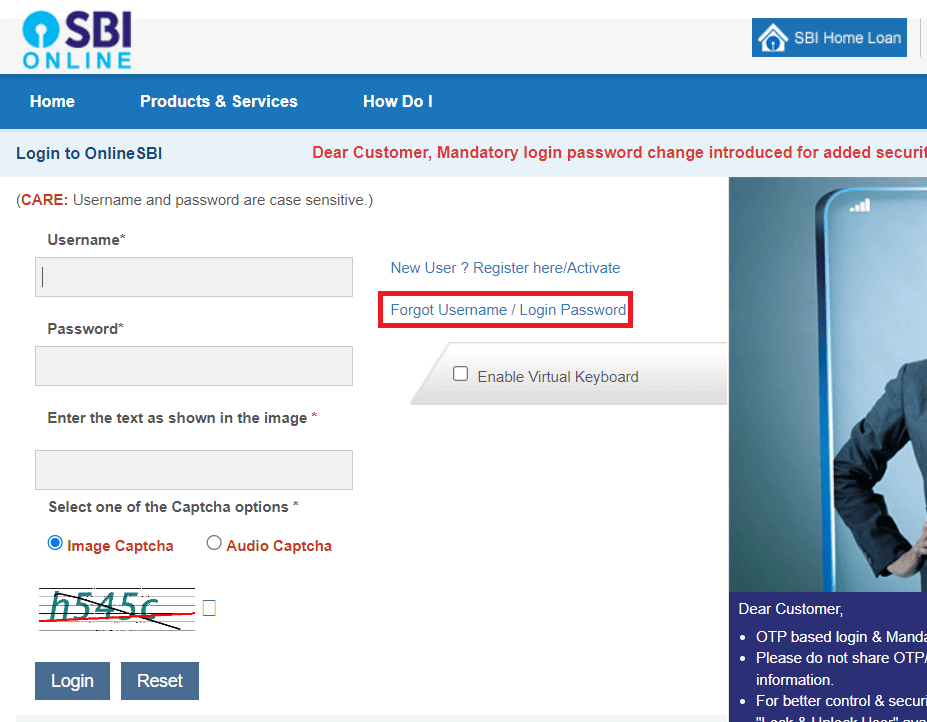
Then, you will see the official website interface of SBI. At the top of this website, you will see “CONTINUE TO LOGIN.” You must click it. Now scroll down to the interface to see “forgot username/login password” and click here.
Step 2: Next, you will see “forgot my login password,” and you will have to click it. Once you click it, you will see three other options also: such as, “forgot username,” ” set login password,” and “resend user id.”
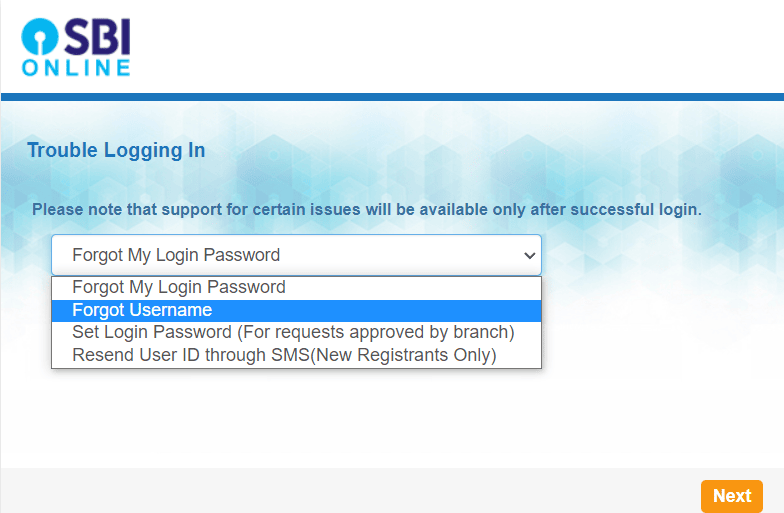
You will have to click on “forgot username.” Then, you will see the “next” option at the bottom of the page and have to click it.
Step 3: Then, you will see “CIF number” for a box on the top of the page, and you must write down your “CIF number” in the given box. You must now enter your personal details such as country name and registered mobile number in the provided space.
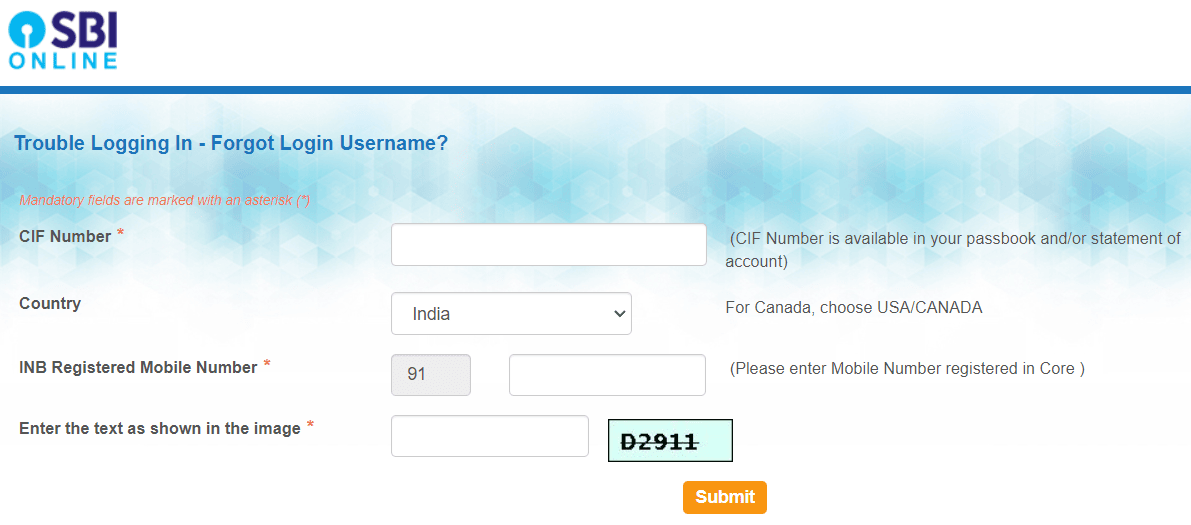
You must then carefully write the given captcha in the box. Once complete with the details, click on the “submit” option.
Note: In case you miss to note it, you need not panic. You can get your CIF number from your SBI Bank account passbook.
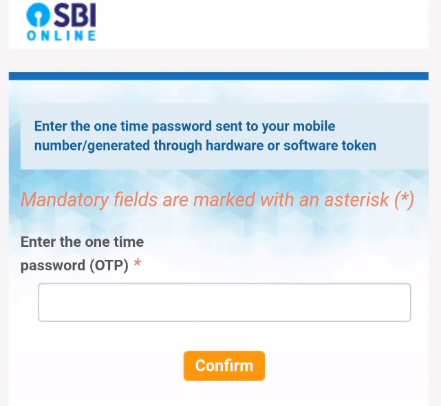
Step 4: After completing the process, you will get an “OTP” on your registered mobile number. And you will have to write down the “OTP” in the “password box” on your mobile page and click on the “confirm” box.
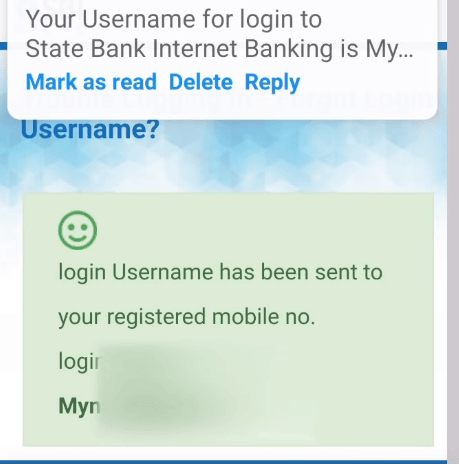
Now, on the mobile number page, you will see, “login username has been sent to your registered mobile number.” And you will also be able to see your username on the mobile number screen.
Part II: Recover Yono SBI Login password
Step 1: Open your Google Chrome or any web browser and repeat the process in step 1. In step 2, Choose ‘Forgot my login password‘ and click the next button.
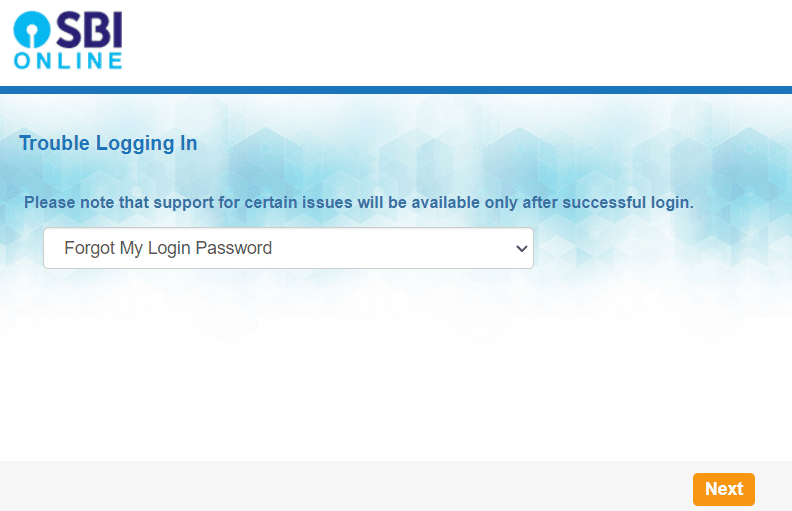
Step 2: Then, type your “username,” “Account number,” “country name,” “mobile number,” “Date of birth,” and “given captcha” in the given box and click the “submit” box when you are done.
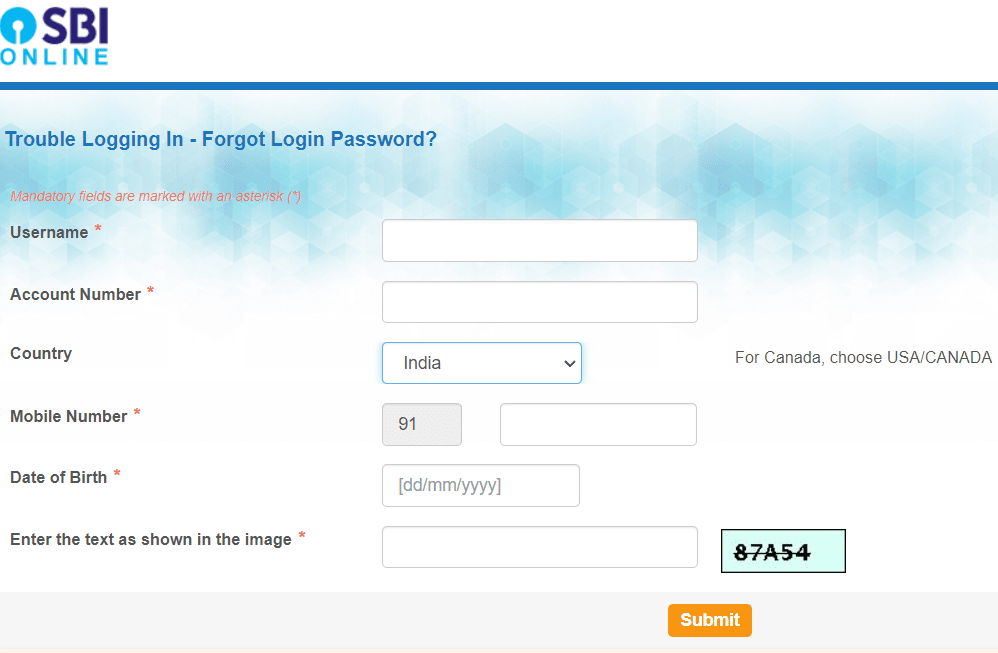
Step 3: Your registered mobile number will receive an OTP, and you must write it in the given box and then click “Confirm.”
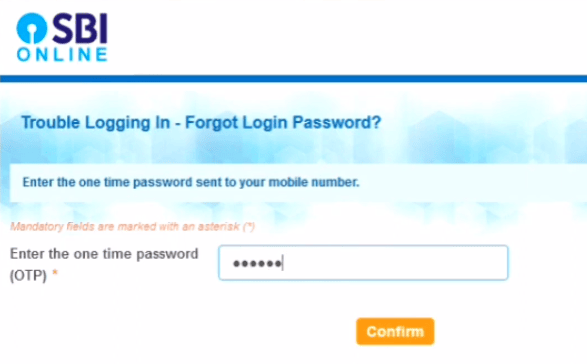
Step 4: Once you click it, you will see three options on the screen: such as “Using ATM Card Details,” “Using profile password,” and “Reset Your Login Password With Branch Activation.” Then, write your old “profile password,” or in case you don’t know your old “profile Password,” then write “ATM Card Details” in the given box and click the “Submit” option.
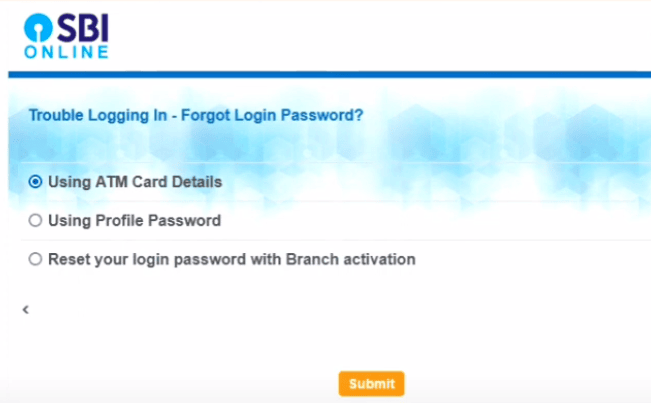
Step 5: If you choose the atm method, you will be required to provide the expiry date, cardholder name, and pin.
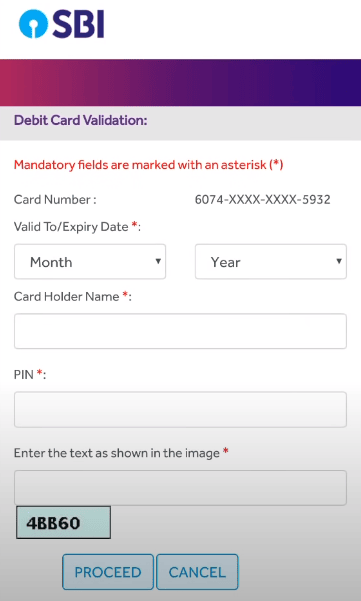
Step 6: Now, you will see “Enter New Login Password” on your mobile interface. You must write your new password in the given box. Then, rewrite your new password in the “Confirm New Login Password” box and click the “submit” icon.
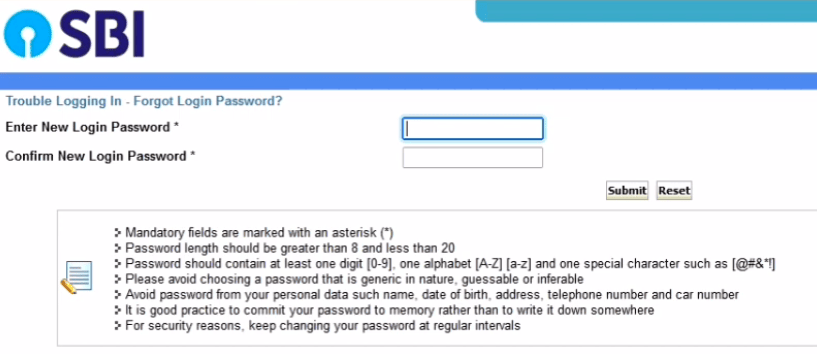
Upon successful completion, you will get a message, “Your Login Password has reset successfully.” This way, you will successfully reset your new Yono SBI login password.
Wrapping Up
YONO SBI app serves you in multiple ways. For example, if you were looking for answers to how to get forgot YONO username and password, you have already received the process for the same.
But, while accessing the SBI YONO app, be careful not to disclose your username and password to any other person for confidentiality. The bank never calls you to seek your personal banking details. So be careful not to share them with anyone.

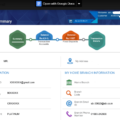
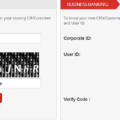


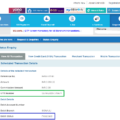
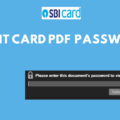
how to change yono password without atm card
my I’d lock 🔒 can you please password change option 😭😭😭😭