Indian Overseas Bank, or IOB, is one of the leading Indian banks. It is a renowned central Nationalized bank that offers various essential digital banking services to its account holders. An Indian Overseas Bank statement represents their detailed account summary or financial position for a particular period. In addition, the bank provides a vast range of facilities and services to their customers, including an online downloading facility to give them bank account statements.
Bank Customers, through the IOB net banking portal, can receive the e-statements of the account details. So, the bank offers a great tool to their esteemed customers to feel good in the banking world by allowing them to identify any mistakes in transactions, control their spending habits, and keep a track record of their account details with the help of these valuable services.
If you are still on a quest for How to open the Indian Overseas Bank PDF password, we can just guide you through the required steps and process. Indian Overseas Bank allows its customers to use many mobile banking applications. For example, you can receive the IOB bank account statement on the customers’ registered email IDs or mobile numbers.
How to View Your Indian Overseas Bank Statement?
If you desire to view your Indian Overseas Bank Statement, then you can do it easily by following some simple instructions mentioned below:
Open and log in IOB mobile app > click on View Statements > select transaction. Click on the Statements option > select and enter the required period for your statement from the following options: Last One Month, Last Three Months, Last Six Months, or Date Wise. Click on View > click on Download > click on PDF option > click on OK button. Now, you can view the statement on your registered mobile number.
What is the Password For the Indian Overseas Bank Statement?
You will get to see a notification popping up in your mobile interface like this “Information, Password for PDF is the first four digits of customer ID followed by the last four digits of your mobile number.
How To Open Indian Overseas Bank Statement PDF Password?
If you want to open your IOB account statement online, then you will need to follow these simple steps, such as:
After viewing the statement, select the Open with option and click on the Google Chrome icon. Next click on the Download button and select and click on Choose where to download option. Next, browse on the red arrow on top of the right side of the mobile page, and to allow the PDF file to download automatically, click on this red arrow and click on the Download option.
Go to the File Manager option and select the Open with option. Then, click on the Drive PDF Viewer option. Next, you will see on your mobile screen “This file is protected,” and you will need to enter the password.
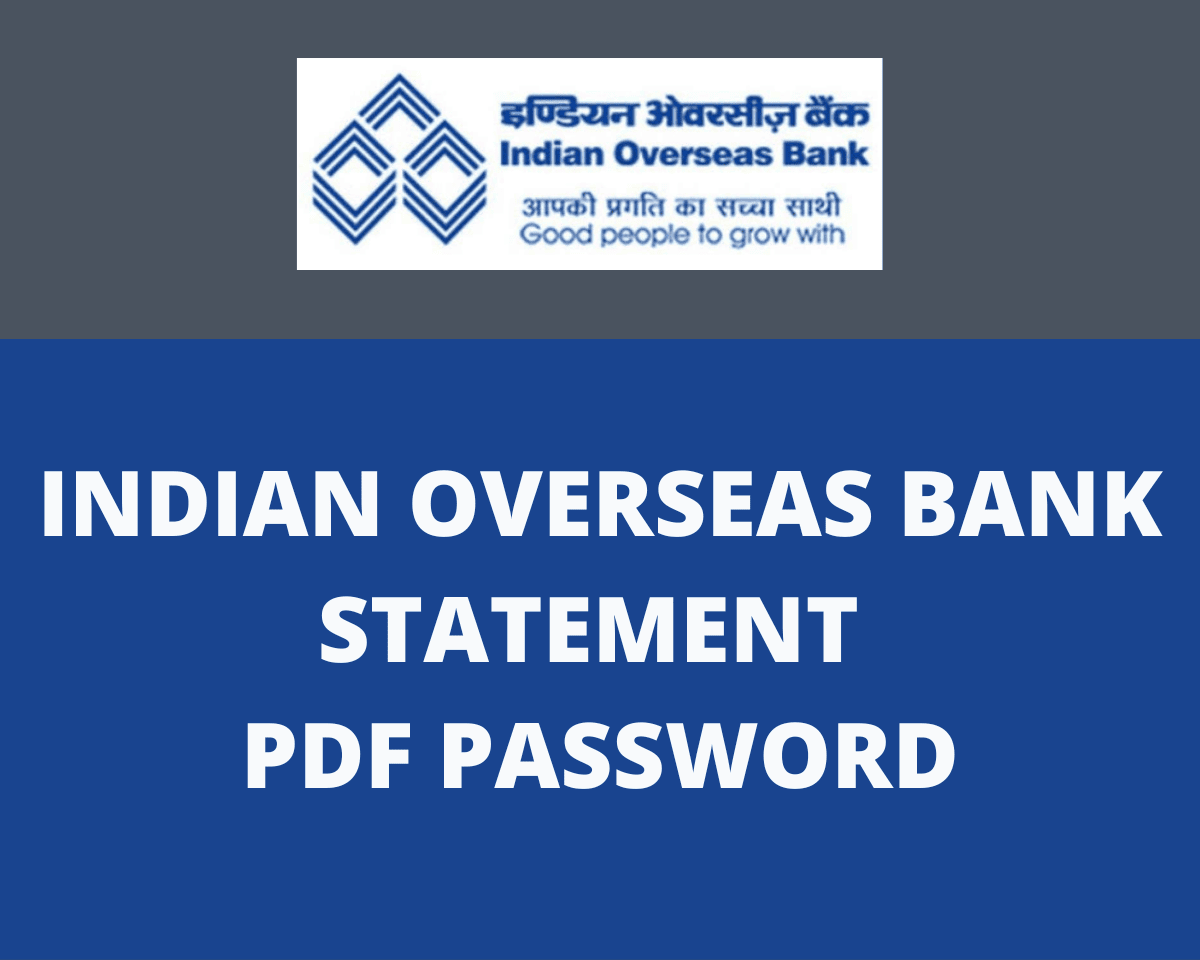
Once again, log in to the IOB mobile app, browse and click on the blue symbol on the top left side of your mobile screen and click on the Profile in the search bar
Now, You will see customer ID – XXXXX…. For example, suppose if it is 404895…., The first part of the password will be the first four digits of the customer ID, i. e. 4048, and suppose your IOB registered mobile number is 8223777098, then the second part of the PDF password will be the last four digits of it, i. e. 7098. Therefore, your password will be 40487098.
Enter your password, for example, 40487098, Browse and click on the three vertical dots on top of the mobile page on the right side of the screen and click on the Print option.
Now, You can see the loading documents notification on your mobile screen, Browse and click the green PDF symbol on the top right side of the mobile screen, Browse and Select your required PDF file at the bottom of the mobile screen and click on the Save button.
Go to the Downloads page—type IOB six months as your PDF file opening password. Click the Back button > open File Manager > click on Docs option > click on IOB six-month password. You will see your IOB accounts statement PDF file is opened very fast in front of you.
Conclusion
Following the steps mentioned earlier and the process, you can quickly learn to open the Indian Overseas Bank PDF password and view, check, download, and even print your IOB accounts statement to avoid any mistakes and future needs. Moreover, you can prevent experiencing inconvenience and any trouble making for yourself by visiting the bank’s branch.
However, it would be nice if you understood that for downloading the accounts statement, an IOB Net banking password and user ID are essentially needed. Also, the mobile number should be registered to your bank’s account, and the SMS service should be activated so the bank can make an OTP service when required.
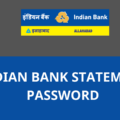






while registering for net banking I found IOB says Alphanumeric. Can you please put up some password examples for guidance?
can you furnish password examples for guidance?
How to open the Indian overseas Bank statement password on email